Pixijs-Gsap 实现明日方舟粒子动画
上一篇文章 Webgl 明日方舟官网
这篇文章作为上一篇文章的补充
背景
| 序号 | 粉丝留言 |
|---|---|
| 1 | 明日方舟动画实现 |
| 2 | 说 Pixijs 使用有难度 |
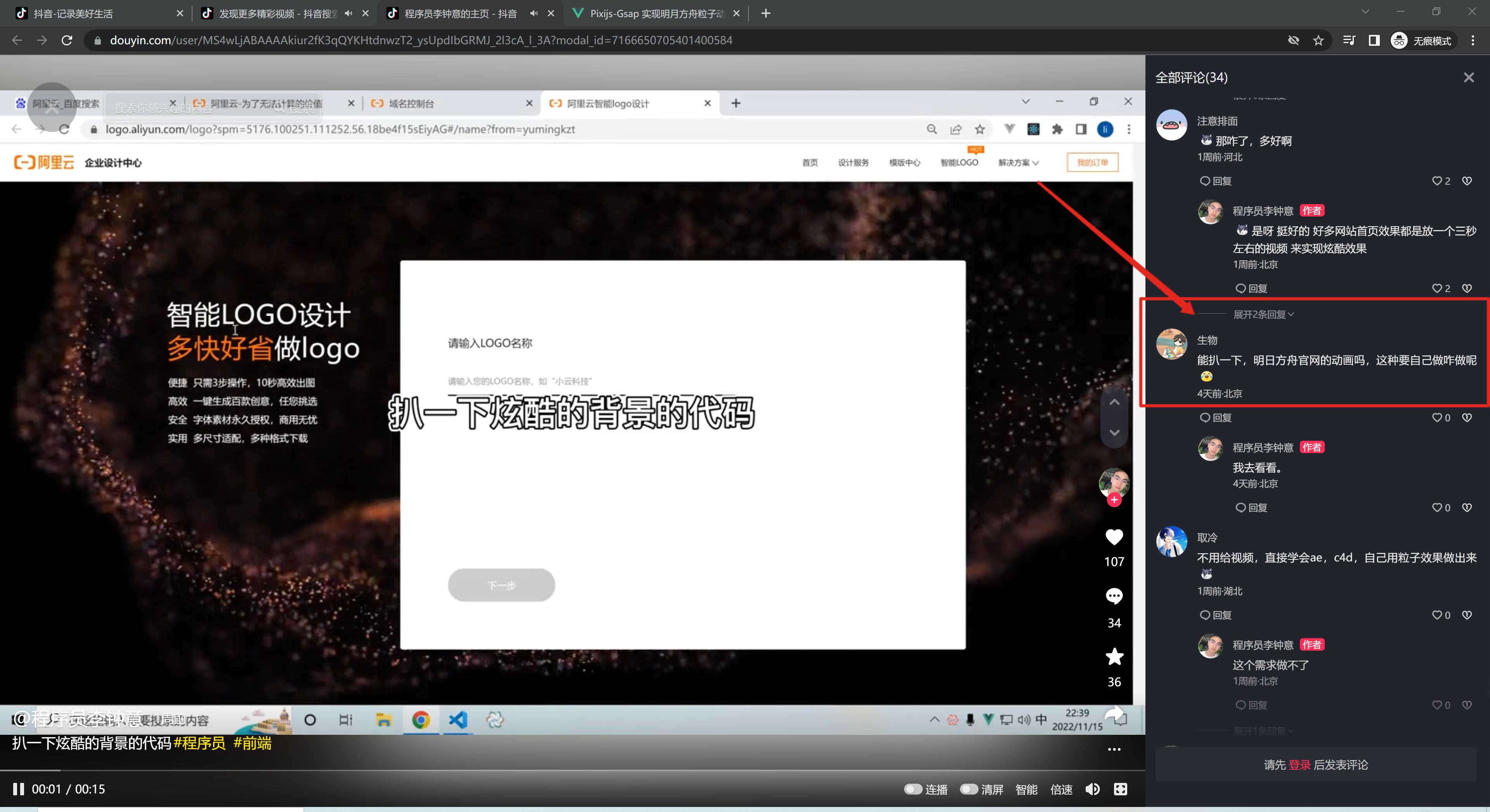
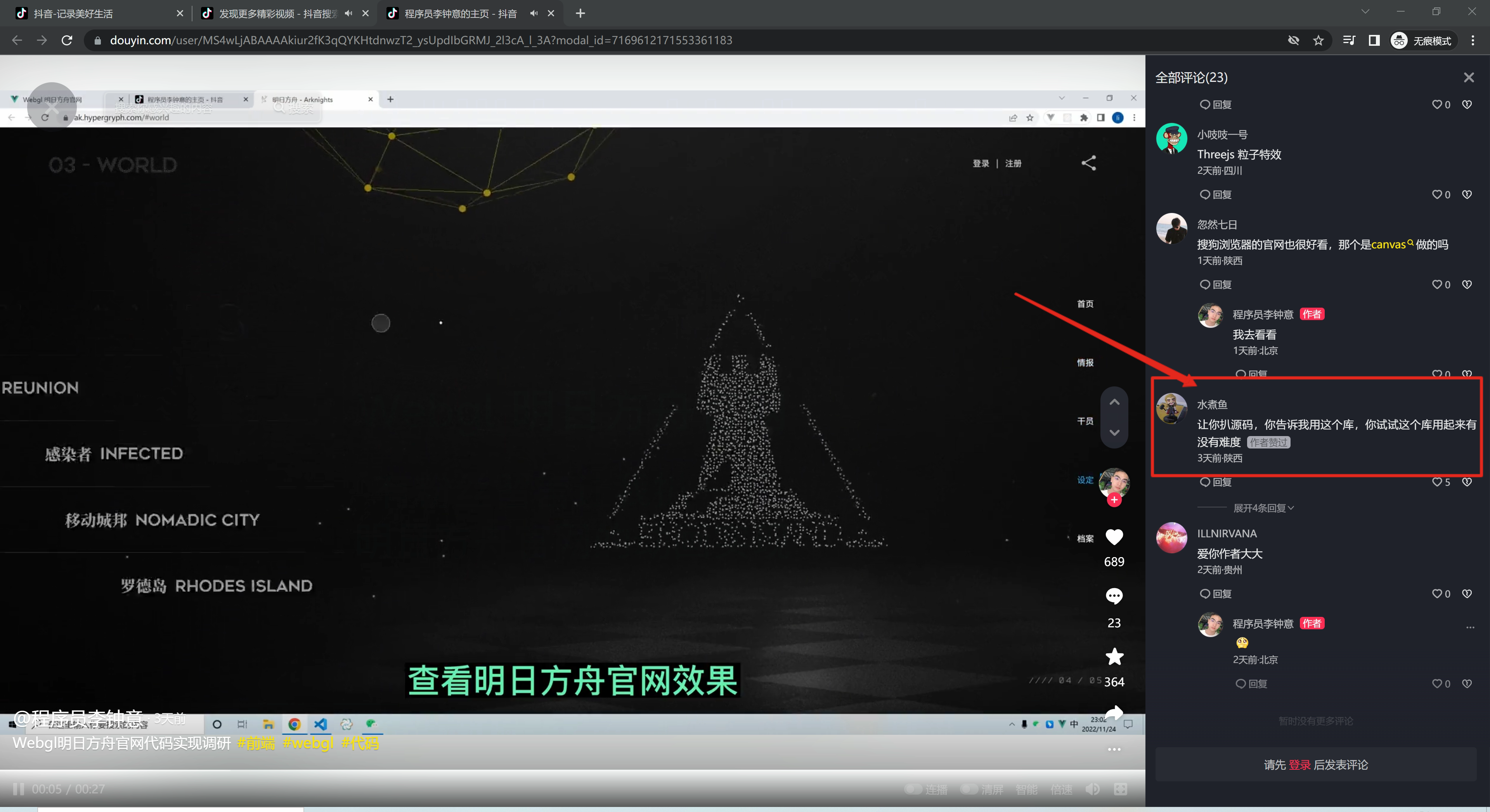
文档
| 序号 | 名称 | 摘要 | npm url | 官网 |
|---|---|---|---|---|
| 1 | pixijs 官方网站 | 2d 渲染库 | https://www.npmjs.com/package/pixijs | https://pixijs.com/ |
| 2 | gsap 官网 | 动画库 | https://www.npmjs.com/package/gsap | https://greensock.com/docs/v3/GSAP/gsap.to() |
效果展示
明日方舟官网 https://ak.hypergryph.com/#information
模仿明月方舟粒子效果 - 在线预览 /examples/pixijs-gsap/index.html
获取坐标
扒源码
这里是模仿所以就使用别人已经获取到的坐标
| 序号 | 步骤 | |
|---|---|---|
| 1 | https://ak.hypergryph.com/#information | 打开官网 |
| 2 | 找到与之交互的 DOM -选中 | |
| 3 | 控制台查看 EventListener | |
| 4 | 点开源码 js 文件 - 进入 sources | |
| 5 | js 文件 鼠标右键 - Save as | 把文件下载本地 |
| 6 | 文件格式化 sublime - vscode 会卡死 | |
| 7 | vscode 打开查找关键字 大地被起因不明 | |
| 8 | 发现会引用 story-1.data.json | |
| 9 | 查找 story-1.data.json 关联一个数字 id 7592 | |
| 10 | 查找 7592 - 对应的就是点的坐标 拷贝下来 |
根据图片获取
我觉得看下面的文章就可以,看不懂的可以留言
产品经理:你能不能用 div 给我画条龙? https://juejin.cn/post/6963476650356916254
Pixijs
Pixijs 介绍
根据坐标,渲染粒子效果
Pixijs 使用到的 API
| 序号 | API | 作用 | 备注 |
|---|---|---|---|
| 1 | PIXI.Application | 创建一个 PIXI 应用实例 | |
| 2 | app.stage.addChild | 舞台 | 所有的容器需要添加到舞台中 |
| 3 | PIXI.Container | 容器管理所有的点 | particleContainer.addChild |
| 4 | PIXI.Graphics | 绘制坐标点 | gr.clear() 方法 |
Gsap
Gsap 介绍
动画库 - 让粒子动起来
Gsap 使用到的 API
| 序号 | API | 备注 |
|---|---|---|
| 1 | gsap.to | js 动画 、ease: 'power4.out' |
完整代码
可以点击打开 拷贝到本地
/examples/pixijs-gsap/story1.js
/examples/pixijs-gsap/story2.js
/examples/pixijs-gsap/story3.js
/examples/pixijs-gsap/story4.js
模仿明月方舟粒子效果 - 在线预览 /examples/pixijs-gsap/index.html
html js 代码
html
<!DOCTYPE html>
<html lang="en">
<head>
<meta charset="UTF-8" />
<meta http-equiv="X-UA-Compatible" content="IE=edge" />
<meta name="viewport" content="width=device-width, initial-scale=1.0" />
<title>Pixijs-Gsap 实现明月方舟粒子动画 - 程序员李钟意</title>
<style>
html,
body {
padding: 0;
margin: 0;
background-color: #1f1f1f;
}
#app,
body {
width: 100%;
height: 100%;
}
canvas {
display: block;
margin: 0 auto;
}
</style>
</head>
<body>
<div id="app"></div>
<script src="story1.js"></script>
<script src="story2.js"></script>
<script src="story3.js"></script>
<script src="story4.js"></script>
<script src="story5.js"></script>
<script src="https://cdn.jsdelivr.net/npm/pixi.js@7.0.4/dist/pixi.min.js"></script>
<script src="https://cdnjs.cloudflare.com/ajax/libs/gsap/3.10.4/gsap.min.js"></script>
<script>
console.log('story1', story1);
console.log('story2', story2);
main();
async function main() {
const app = new PIXI.Application({
width: window.innerWidth, // 画布的大小
height: window.innerHeight, // 画布的大小
useContextAlpha: 'notMultiplied',
backgroundColor: 0x1f1f1f, // 画布背景色
resizeTo: window // 画布大小跟随屏幕大小
});
// #region 创建粒子
// 所有粒子都放到这个容器
const particleContainer = new PIXI.Container();
// 把粒子到舞台上
app.stage.addChild(particleContainer);
async function loop(particles = []) {
for (const item of [story1, story2, story3, story4, story5]) {
// 如果当前的粒子数量少于上一次的粒子数量
// 清理掉多余的粒子
let oldParticles = particles;
if (item.count < particles.length) {
oldParticles = particles.slice(0, item.count);
particles.slice(item.count).forEach((pItem) => {
pItem.gr.clear();
});
}
particles = createParticles(particleContainer, item, oldParticles);
resize();
await new Promise((resolve) => setTimeout(resolve, 2000));
}
loop(particles);
}
loop();
function resize() {
// 修改容器位置
particleContainer.x = window.innerWidth / 2 - particleContainer.width / 2;
particleContainer.y = window.innerHeight / 2 - particleContainer.width / 2;
}
window.addEventListener('resize', resize);
resize();
function createParticles(particleContainer, newValue = [], oldParticles) {
// 管理粒子数组
let particles = [];
let colors = [0x9f9f9f, 0x464646, 0x202020, 0x1c1c1c, 0x4b4b4b];
for (let index = 0; index < newValue.count; index++) {
// 创建粒子
const oldPoint = oldParticles[index];
let gr;
if (oldPoint) {
gr = oldPoint.gr;
} else {
gr = createPoint(colors, index);
// 添加到容器中
particleContainer.addChild(gr);
}
// 给定乱序的坐标
gr.x = Math.random() * newValue.size.width;
gr.y = Math.random() * newValue.size.height;
// 添加到容器中
// 缓存粒子
const point = newValue.points[index];
particles.push({gr, x: point[0], y: point[1]});
}
// gsap实现动画效果
for (let i = 0; i < newValue.count; i++) {
const pItem = particles[i];
gsap.to(pItem.gr, {
duration: 2, // 动画持续时间
x: pItem.x,
y: pItem.y,
ease: 'power4.out'
});
}
return particles;
}
// 创建点
function createPoint(colors, index) {
// PIXI绘图API创建图形, 和canvas2的绘图api很像
const gr = new PIXI.Graphics();
// 创建的粒子添加颜色
gr.beginFill(index % 3 !== 0 ? colors[0] : colors[Math.floor(Math.random() * colors.length)]);
// 创建小圆球
gr.drawCircle(0, 0, 1);
// 结束填充
gr.endFill();
return gr;
}
document.querySelector('#app').appendChild(app.view);
}
</script>
</body>
</html>