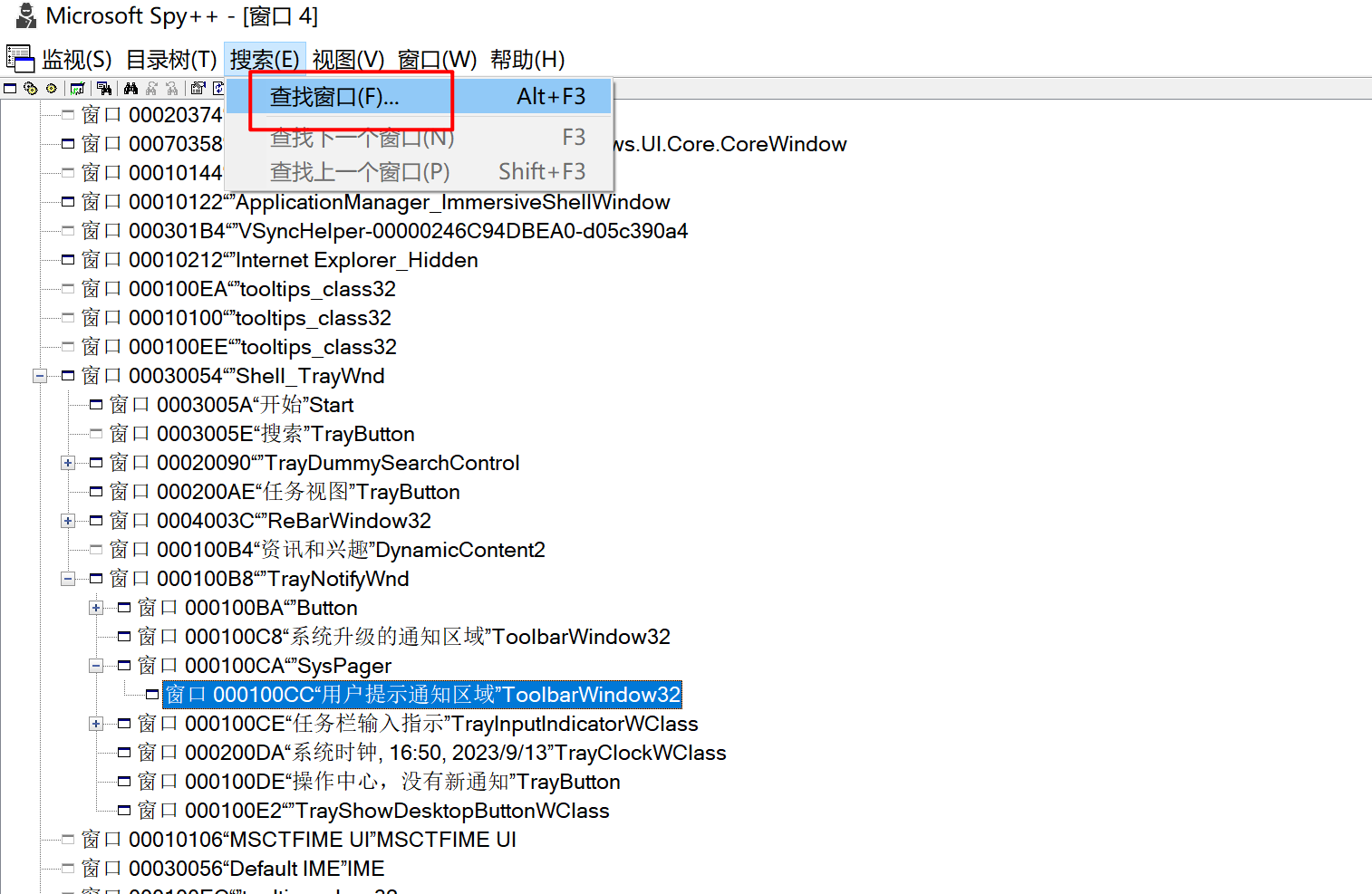解决 electron builder 系统托盘出现多个图标的问题
问题描述:
Windows10 中 electron builder 打包的应用,覆盖安装的时候出现多个图标,鼠标 hover 上去就消失
![]()
![]()
复现步骤:
Windows 10 操作系统下
- 打开你的应用
- 双击安装包
- 正常安装
- 安装完成后查看系统托盘
- 此时会出现多个图标
解决:
原理:
在安装完成的时候,模拟人的行为去点击系统托盘
步骤:
- 创建 installer.nsh,在 customInstall 宏中写入下面代码
txt
!macro customHeader
!system "echo '' > ${BUILD_RESOURCES_DIR}/customHeader"
!macroend
!macro preInit
; This macro is inserted at the beginning of the NSIS .OnInit callback
!system "echo '' > ${BUILD_RESOURCES_DIR}/preInit"
!macroend
!macro customInit
!system "echo '' > ${BUILD_RESOURCES_DIR}/customInit"
!macroend
!macro customInstall
!system "echo '' > ${BUILD_RESOURCES_DIR}/customInstall"
; typedef struct _RECT {
; LONG left;
; LONG top;
; LONG right;
; LONG bottom;
; } RECT, *PRECT;
!define stRECT "(i, i, i, i) p"
; $0: SysTray Window Handle
FindWindow $0 "Shell_TrayWnd" ""
FindWindow $0 "TrayNotifyWnd" "" $0
; ; 找到折叠图标的箭头句柄
; FindWindow $1 "Button" "" $0
; ; 如果找到了这个箭头按钮,模拟点击它
; IntCmp $1 0 noArrow
; SendMessage $1 ${BM_CLICK} 0 0
; Sleep 100 ; 给一些时间让菜单展开
; noArrow:
FindWindow $0 "SysPager" "" $0
FindWindow $0 "ToolbarWindow32" "" $0
; Create RECT struct
System::Call "*${stRECT} .r1"
; Get windows information
System::Call "User32::GetWindowRect(i, i) i (i r0, r1) .r2"
; Get left/top/right/bottom coords
; $2: Left, $3: Top, $4: Right, $5: Bottom
System::Call "*$1${stRECT} (.r2, .r3, .r4, .r5)"
System::Free $1
; $2: Width
IntOp $2 $4 - $2
; $3: Height
IntOp $3 $5 - $3
; $4: Small Icon Width
System::Call 'User32::GetSystemMetrics(i 49) i .r4'
; $5: Small Icon Height
System::Call 'User32::GetSystemMetrics(i 50) i .r5'
; $7: y - Start at the bottom
IntOp $7 $4 / 2
IntOp $7 $3 - $7
LoopY:
; $6: X - Start at the right
IntOp $6 $5 / 2
IntOp $6 $2 - $6
LoopX:
SendMessage $0 ${WM_MOUSEMOVE} 0 "$6 | $7"
IntOp $6 $6 - $4
IntCmp $6 0 EndLoopX EndLoopX LoopX
EndLoopX:
IntOp $7 $7 - $5
IntCmp $7 0 EndLoopY EndLoopY LoopY
EndLoopY:
; 先找到 NotifyIconOverflowWindow 句柄
FindWindow $0 "NotifyIconOverflowWindow" ""
FindWindow $1 "ToolbarWindow32" "" $0
System::Call 'USER32::IsWindowVisible(i) i ($0) .r0'
IntCmp $0 0 makeVisible 0
makeVisible:
; SW_RESTORE 值为 9,它将窗口还原,并根据窗口之前的状态,激活或取消激活。
System::Call 'USER32::ShowWindow(i, i) i ($0, 9)'
; 把$1 赋值给 $0
StrCpy $0 $1
; 创建 RECT 结构来存储窗口的位置和大小信息
System::Call "*${stRECT} .r1"
System::Call "User32::GetWindowRect(i, i) i (i r0, r1) .r2"
System::Call "*$1${stRECT} (.r2, .r3, .r4, .r5)"
System::Free $1
; $2: Width
IntOp $2 $4 - $2
; $3: Height
IntOp $3 $5 - $3
; MessageBox MB_OK "Width: $2, Height: $3"
; 如果宽度或高度小于1像素,直接结束
IntCmp $2 1 0 EndOverflowLoopY
IntCmp $3 1 0 EndOverflowLoopY
; 设定最大的循环次数
StrCpy $8 20 ; X方向的最大循环次数
StrCpy $9 20 ; Y方向的最大循环次数
StrCpy $7 3 ; <-- 初始化Y坐标为3
; MessageBox MB_OK "2Width: $2, Height: $3"
OverflowLoopY:
StrCpy $6 3 ; <-- 初始化X坐标为3
OverflowLoopX:
SendMessage $0 ${WM_MOUSEMOVE} 0 "$6 | $7"
; MessageBox MB_OK "1X: $6, Y: $7, Width $2"
IntOp $6 $6 + 8 ; <-- 每次X坐标增加8像素
; MessageBox MB_OK "2X: $6, Y: $7, Width $2"
IntCmp $6 $2 ContinueXLoop ContinueXLoop EndOverflowLoopX ; 如果X坐标超出宽度,结束X方向的循环
; MessageBox MB_OK "After X comparison. Value of $6: $6"
Sleep 100 ; 给一些时间让菜单展开
; 减少 X 方向的循环计数
IntOp $8 $8 - 1
IntCmp $8 0 EndOverflowLoopX ; 如果计数为0,结束X方向的循环
ContinueXLoop:
Goto OverflowLoopX
EndOverflowLoopX:
StrCpy $8 20 ; 重新初始化X方向的最大循环次数
IntOp $7 $7 + 8 ; <-- 每次Y坐标增加8像素
IntCmp $7 $3 ContinueYLoop ContinueYLoop EndOverflowLoopY ; 如果Y坐标超出高度,结束Y方向的循环
; MessageBox MB_OK "After Y comparison. Value of $7: $7"
; 减少 Y 方向的循环计数
IntOp $9 $9 - 1
IntCmp $9 0 EndOverflowLoopY ; 如果计数为0,结束Y方向的循环
ContinueYLoop:
Goto OverflowLoopY
EndOverflowLoopY:
; 隐藏NotifyIconOverflowWindow
FindWindow $0 "NotifyIconOverflowWindow" ""
System::Call 'USER32::IsWindowVisible(i) i ($0) .r0'
IntCmp $0 0 0 makeHidden
makeHidden:
; SW_HIDE 的值为 0,它隐藏窗口并激活其他窗口。
System::Call 'USER32::ShowWindow(i, i) i ($0, 0)'
!macroend
!macro customInstallMode
# set $isForceMachineInstall or $isForceCurrentInstall
# to enforce one or the other modes.
!macroend
!macro customWelcomePage
# Welcome Page is not added by default for installer.
!insertMacro MUI_PAGE_WELCOME
!macroend- 在你的 electron builder 配置文件中引入刚刚创建的 installer.nsh 脚本
js
nsis: {
include: path.join(__dirname, 'build', 'installer.nsh'), // 指定包含你的自定义 NSIS 脚本的文件路径
}重新打包就可以修复这个问题了
工具 1 - Window Detective - 如何查看 Windows 窗口句柄
下载地址
https://sourceforge.net/projects/windowdetective/files/
也可以点击这里下载 Window-Detective-3.5.1-setup.exe
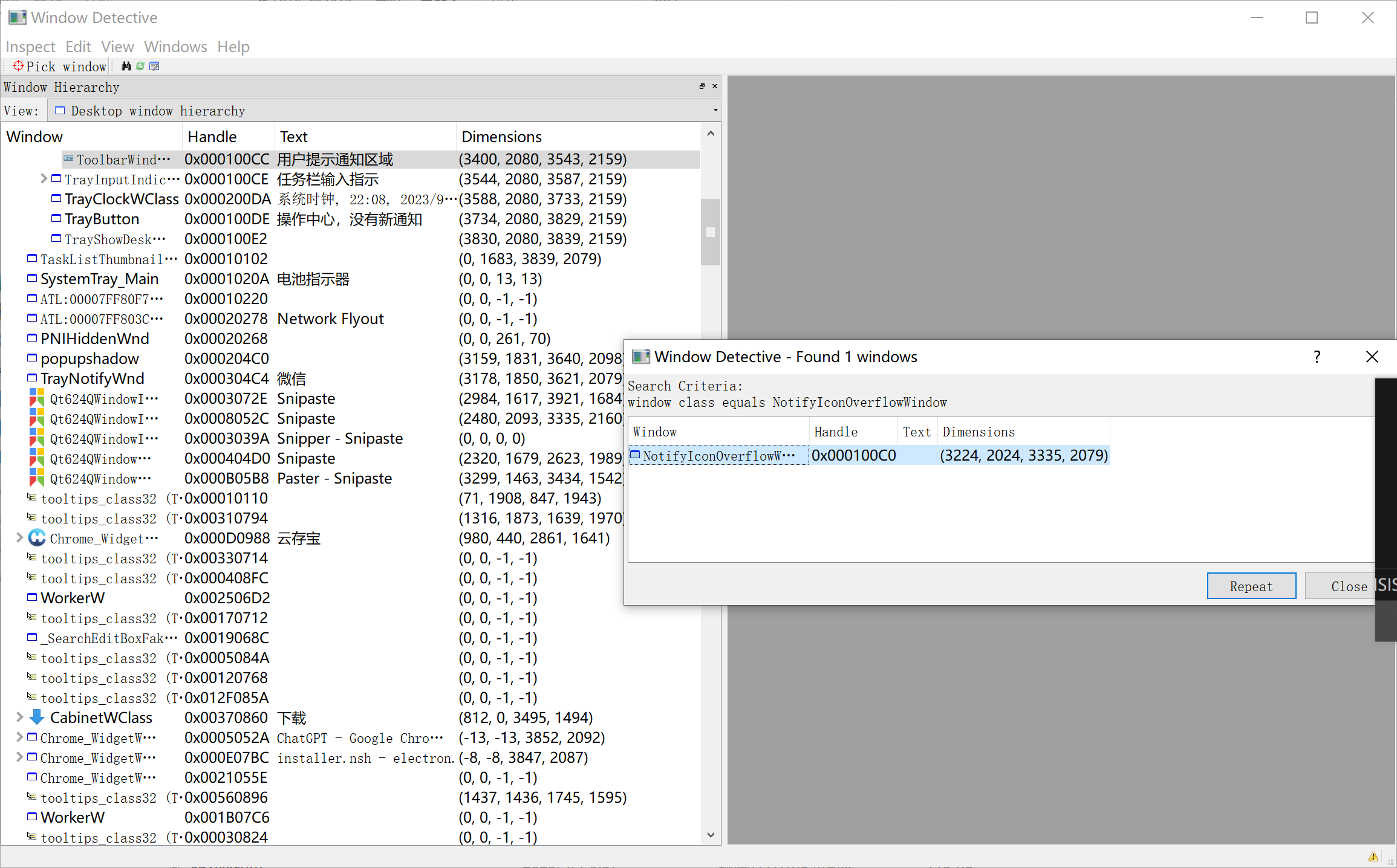
工具 2 - Spy++ - - 如何查看 Windows 窗口句柄
E:\vs2022 你的 VS 的安装目录
在这个 E:\vs2022\Common7\Tools\ 目录下面 找到 spyxx.exe文件,双击它会打开一个面板
E:\vs2022\Common7\Tools\spyxx.exe