electron 如何实现实时获取电脑的上行和下行网络速度快照
效果展示
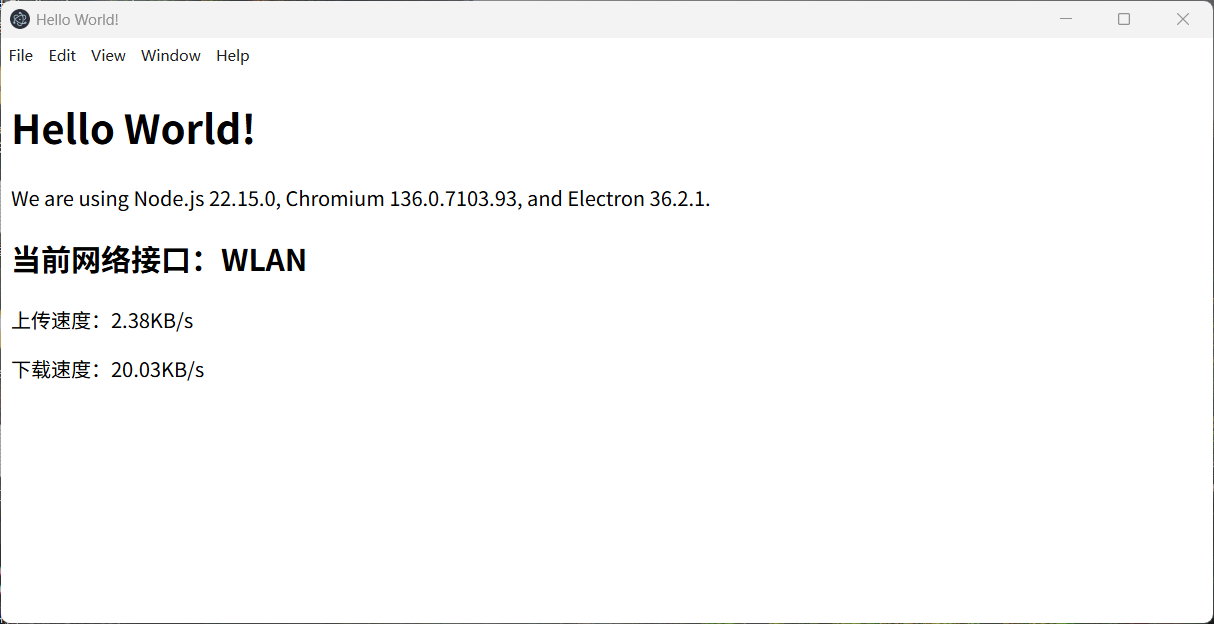
GitHub 代码地址
https://github.com/xieerduos/electron-network-speed-monitor
代码修改如下
获取 electron 快速开始例子 https://github.com/electron/electron-quick-start
修改代码
js
// Modules to control application life and create native browser window
const { app, BrowserWindow } = require("electron");
const path = require("node:path");
const si = require("systeminformation");
const bytes = require("bytes");
如何测试获取的是否准确?
以 Windows11 为例,底部任务栏右键 - 打开任务管理器 - 点击性能 - 点击以太网
- 适配器名称:就是网口名称
- 查看发送(上传)、接收(下载) -----注意这里可能是 Kbps 单位
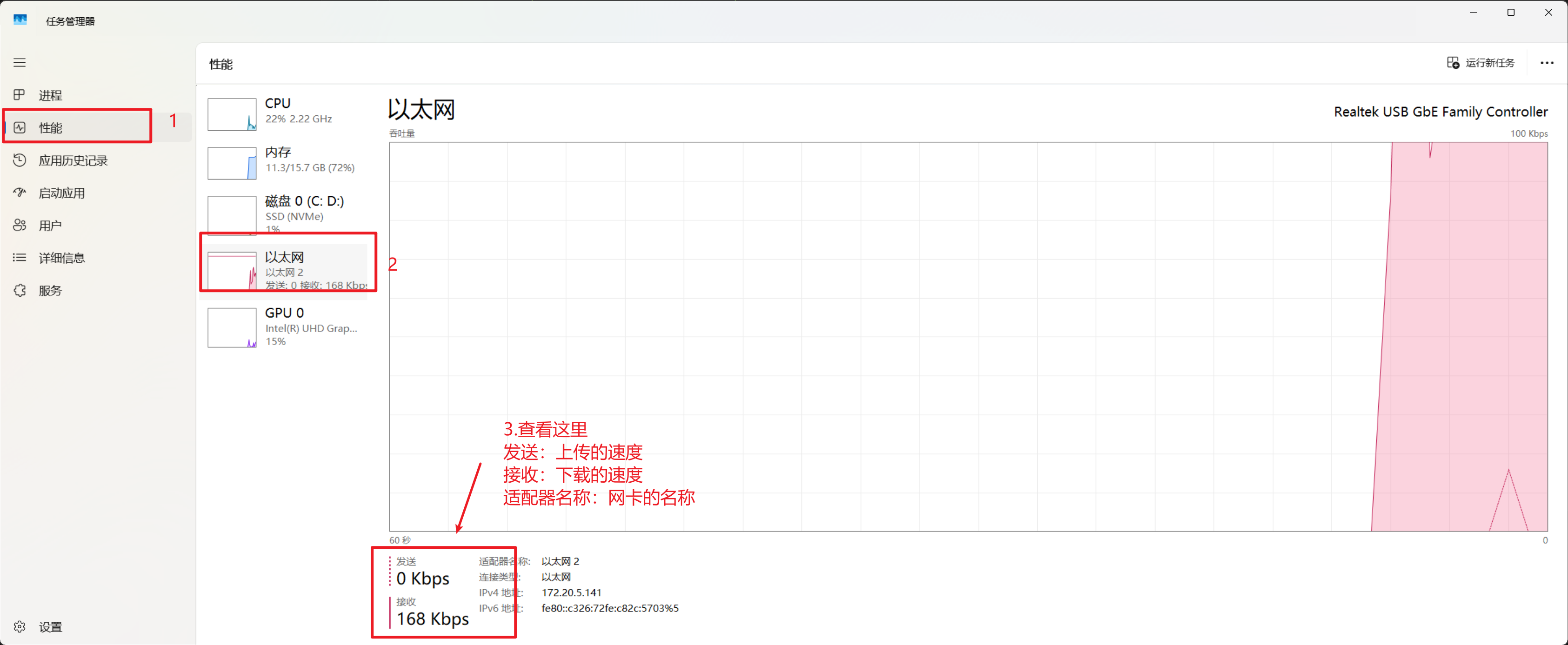
如果希望和任务管理器显示一样,那么注释的代码放开即可,如下所示:
js
mainWindow.webContents.send("network-speed", {
iface: primaryIface.iface, // 网络接口名称,如 Wi-Fi、eth0 等
// 默认显示方式:自动转换合适单位(如 KB/s, MB/s)
// uploadSpeed: `${bytes(uploadSpeed)}/s`,
// downloadSpeed: `${bytes(downloadSpeed)}/s`,
// 备用实现方式,以 Mbps 为单位显示网速(默认注释)
// uploadSpeed: `${((uploadSpeed * 8) / 1e6).toFixed(2)} Mbps`,
// downloadSpeed: `${((downloadSpeed * 8) / 1e6).toFixed(2)} Mbps`,
// 备用实现方式,以 Kbps 为单位显示网速(默认注释)
uploadSpeed: `${((uploadSpeed * 8) / 1e3).toFixed(2)} Kbps`,
downloadSpeed: `${((downloadSpeed * 8) / 1e3).toFixed(2)} Kbps`,
});关键字
- electron 实时网络速度检测
- electron 监测网络流量
- electron 实时上传下载速度显示
- electron 获取电脑网络速率
- electron 实现网络速度监控
- electron node.js 网络带宽检测
- electron 获取系统网络流量数据
- electron 查看电脑实时网速
- electron 网络带宽实时快照
- electron 实时网络状态获取
- electron 使用 Node.js 获取网卡速率
- electron 实时网络上传下载监控实现
- electron 如何调用系统接口获取网速
- electron 显示系统实时网络速率
- electron real-time network speed monitoring
- electron network bandwidth usage snapshot
- electron get current upload/download speed
- electron Node.js network throughput
- electron monitor network traffic real-time
- electron real-time network interface statistics
- electron measure current upload and download speeds
